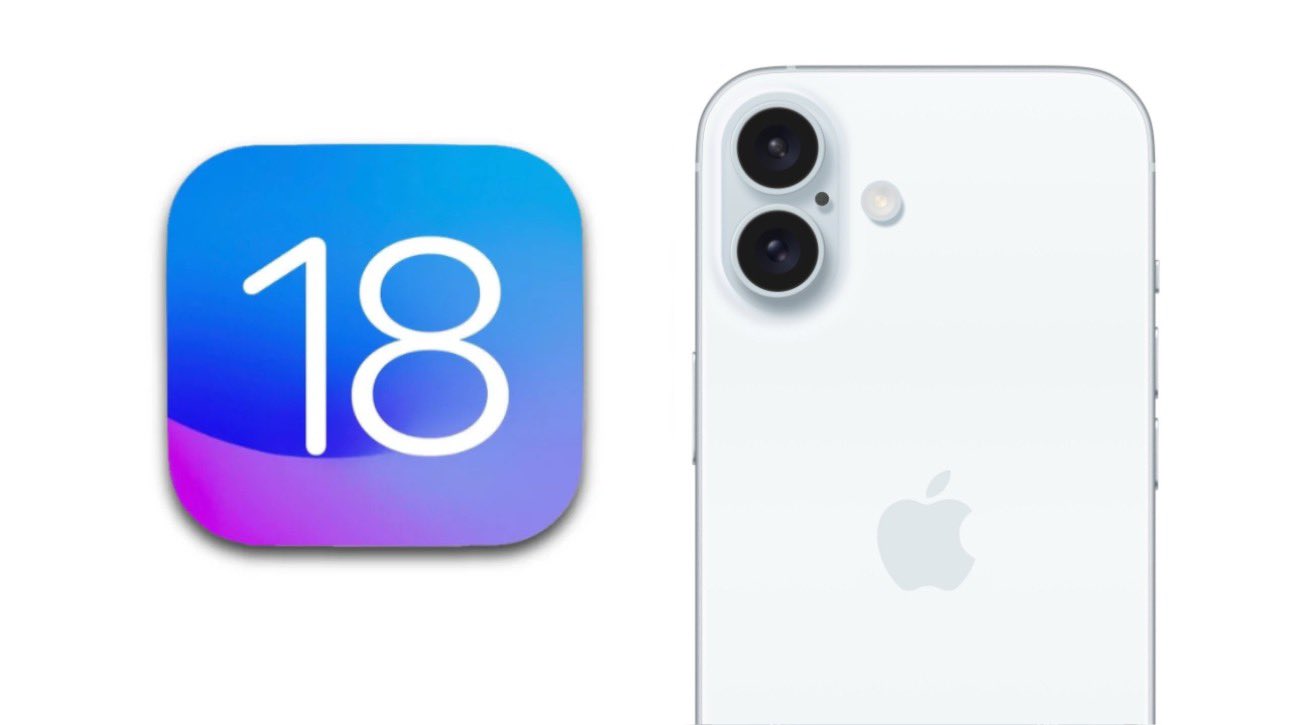iOS 18 beta 3 (22A5307i) has been released officially today, Monday (July 15). Those people who are eagerly waiting for the iOS 18 Public Beta Release Date and Time, they can install it now.
Apple fans, the wait is almost over! The iOS 18 public beta is now officially available with new features and improvements. If you are interested to explore what iOS 18 has to offer, here’s a detailed guide on how to install the public beta on your iPhone or iPad.
Install Apple iOS 18 Beta
In order to move to the installation process, make sure your device is compatible with iOS 18. Apple usually supports devices up to a few generations old. For this, you will need to check Apple’s official compatibility list to confirm whether your iPhone or iPad can run iOS 18.
Backup Your Device
Installing beta software can be risky, as it might contain bugs that could affect your device’s performance. To protect your data, you will need to back up your device first.
- iCloud Backup:
- Open Settings, tap your name, then select iCloud > iCloud Backup.
- Tap “Back Up Now” and wait for the backup to complete.
- iTunes/Finder Backup:
- Connect your device to your computer.
- Open iTunes (on Windows or older macOS) or Finder (on macOS Catalina and later).
- Select your device and click “Back Up Now.”
Join on Apple Beta Software Program
To access the iOS 18 public beta, you need to enroll in the Apple Beta Software Program.
- Visit the Apple Beta Software Program website.
- Sign in with your Apple ID.
- Read and accept the Apple Beta Software Program Agreement.
- Follow the instructions to enroll your iOS device.
Download or Install the Beta Version
After you successfully entering, you must need to download the beta profile to your device.
- On your iPhone or iPad, visit the Apple Beta Software Program website.
- Sign in with your Apple ID if prompted.
- Tap “Download profile.”
- A pop-up will appear asking for permission to download the profile. Tap “Allow.”
- Open the Settings app and tap “Profile Downloaded” at the top.
- Tap “Install” in the top right corner and enter your passcode if prompted.
- Read the consent form and tap “Install” again.
- Tap “Restart” to apply the changes.
Install the iOS 18 Public Beta
Once your device restarts, you can install the iOS 18 public beta.
- Open the Settings app.
- Go to General > Software Update.
- You should see “iOS 18 Public Beta” available. Tap “Download and Install.”
- Enter your passcode if prompted, then agree to the Terms and Conditions.
- Tap “Install” to begin the installation process.
Explore the New Features
After the installation is complete, your device will reboot with iOS 18 installed. Take some time to explore the new features and improvements. Since it’s a beta version, you may encounter some bugs and performance issues. Be sure to provide feedback to Apple to help improve the final release.
Installing the iOS 18 public beta gives you a first look at Apple’s latest advancements. By following this guide, you can safely install the beta and explore the new features.
Remember, beta software is still in development, and your feedback is invaluable. Report any issues you encounter to help Apple deliver the best possible final version of iOS 18.